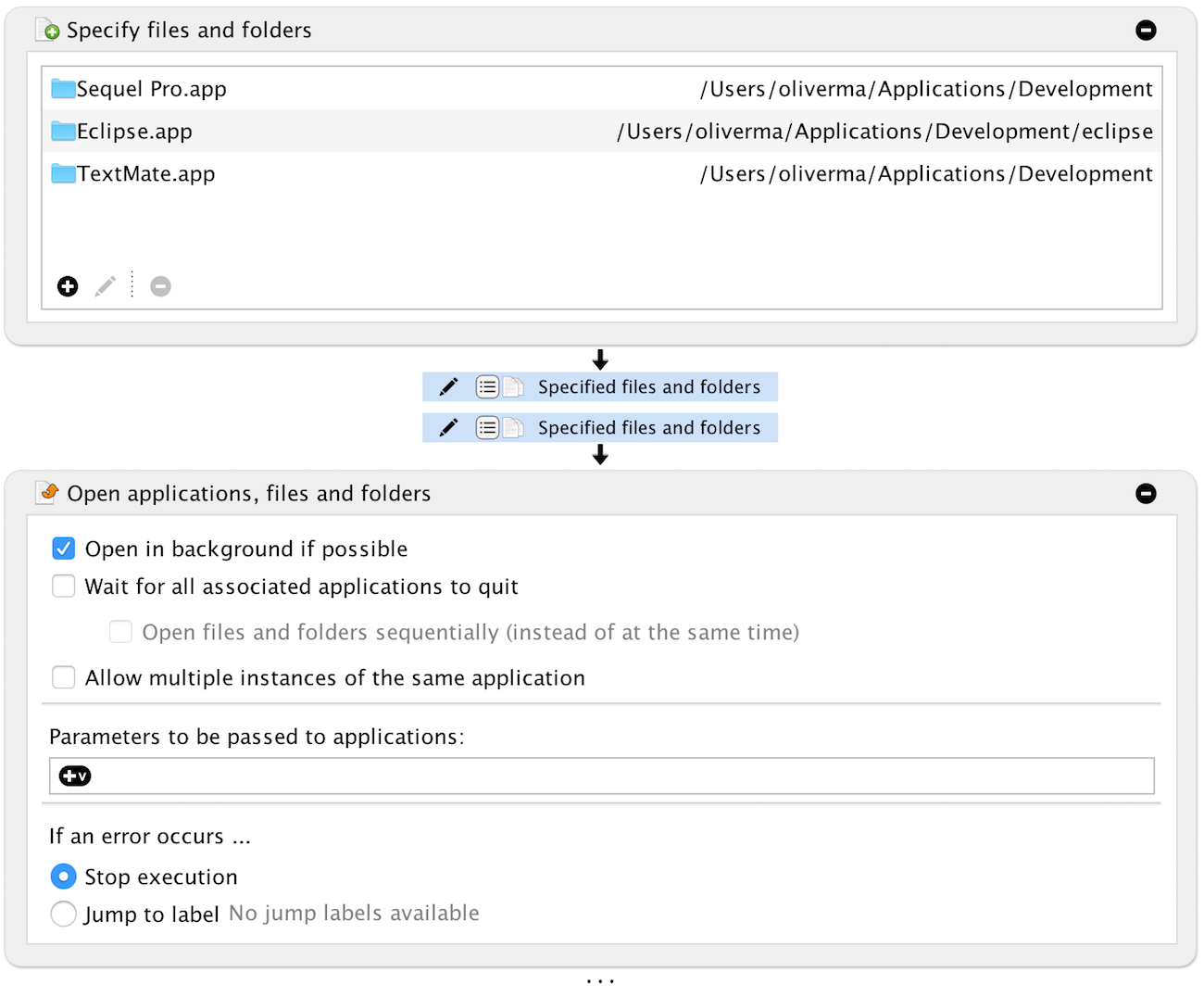This small tutorial shows how to open other applications, files or folders with Task Till Dawn. This is an often needed and powerful task. For example, use it to open some applications required for work once the computer has started. Or run shell scripts, open folders with documents and so on.
To quickly create such a task, you can simply drop files or folders onto the task list. Task Till Dawn will then create a new task and automatically set up the required actions for you. Or you can perform the following steps.
What you need
- The "Specify files and folders" action
- The "Open applications, files and folders" action
Setting up the workflow
Setting up the workflow is straightforward. First add the "Specify files and folders" action. It allows you to define a list of files and folders. Once you add the action Task Till Dawn automatically assigns a result variable called "Specified files and folders", which will hold the specified list of files and folders for later use during the workflow. You can of course use a different variable, but in this example I'll just stick to this name. Assign some files and folders using the small "plus" button in the lower left corner of the action.
Once you've done this add the action "Open applications, files and folders". This action requires a list of files and folders to work with, and so Task Till Dawn automatically assigns the list you just defined using the "Specify files and folders" action. And that's it. Whenever you run the workflow it will open all the specified files and folders.